We are living in a technology oriented world. You are reading this on a computer either directly on my blog or through a newsfeed reader (which I have yet to wrap my brain around).
There are a lot of tips and tricks for your browser that not a lot of people know, and I'm going to share them with you here. Please feel free to book mark this page for your future reference.
Before I go on, I want to say that I'm 100% self taught. I code my own website. When I blog here, I use the "Edit Html" tab instead of the WYSIWYG (what you see is what you get) editor. I code my blog pages much like I code my website...and I don't use a fancy expensive program to write code, I use notepad. All the HTML and CSS tags are stored in my head. I have found that the expensive programs will give you more coding errors and won't get things exactly as you want them as easily as notepad.
Ok. On to the tips.
First and foremost, remember the ctrl key is your friend. I use keyboard shortcuts all the time, and this is a small snippet of what you can do with the ctrl key.
1.
There are times where you need to clear your cookies and cache to properly view a page that has been recently updated. What happens is the OLD cache and cookie get stored, and for faster loading, your browser will refer back to the OLD ones instead of knowing you want to refresh.
What do you do?
Well, most people take the long route. They go to tools, then options, clear cookies/history/cache and then close the browser, and reopen it.
Bah. Too many steps.
Easier to tell the browser to dump JUST THAT PAGE by pressing ctrl F5.
As soon as you press ctrl F5 it will refresh the page and loade the new cache and cookie.
2.
You have twelvity five tabs or windows open and want to close them quickly.
What do you do?
Most people again, take the long route. The click all the little red x's in the corner of the tab or window.
The fast way is ctrl w. It will close the tab you are on or the window you are viewing. alt F4 will do the same thing, but I find it easier to use ctrl w.
To close them quickly, hold the ctrl button while pressing and releasing the w key rapidly. It might take a few seconds for your machine to catch up, but they *will* close. Faster than if you click the x.
3.
Formatting your text. This drives some people nuts. When you have a thought, and want to get it out quickly with formatting, you stop, click, type, stop, click, type more. This works with blogger and artfire chatterbox.
Keep typing and use your ctrl key.
ctrl b will tell the bold function to work. Pressing it again at the appropriate time, will turn the bold off.
ctrl i will turn on italics. Just like with bold, press it again before you want to turn off your italics.
Sometimes ctrl u will turn on underline. It doesn't work in blogger, but it does work on AF.
Sometimes you can activate strikethrough with ctrl s. Sometimes you have to code it with <s>strikethrough</s>. (it works in wordpress, but not here)
Other random keyboard shortcuts:
~Tab will force you to go to the next open link, next text field etc.
~Space bar will check or uncheck a box.
~Space bar will also scroll down, depending on the page.
~When typing, the "home" key will take you to the beginning of your sentence.
~When typing, the "end" key will take you to the end of your sentence.
~When browsing, "home" takes you to the top of the page. "End" takes you to the absolute bottom.
~If you are typing and the enter key gives you a new paragraph, but you only wanted a new sentence, hold the ctrl key while pressing enter to cancel it out that one time.
~In windows, the print screen (prnt scrn) key will take a screen shot of your current page, so you can open it in a photo viewer. Just paste (ctrl v) in the new image once you get there.
Simple HTML.
HTML confuses a lot of people, especially beginners. It took me a long time to learn the different tags and what they did. I'll post some codes that will work in bloggers "edit html" section, because I have found adding pictures in the WYSIWYG editor can be a Royal Pain because they go to the TOP of the post instead of where you want them after you've typed and typed and typed.
You will need to change your links to fit you. Obviously the ones I used don't work and are only placeholders.
To make your links active:
<a href="http://www.url.com"> words words words</a>
To insert an image:
<img src="http://www.url.jpg">
To make your picture clickable, and open in a new window:
<a href="http://www.url.com"><img src="http://www.url.jpg"
target="_blank"></a>
To insert a witty email link:
<a href="mailto:me@myemail.com">email me</a>
Horizontal line (useful for dividing your post when you are switching subjects)
<hr>
If you have blogger HTML related questions, please do not hesitate to contact me on ArtFire, comment here, email me, yell at me, use a bullhorn, twitter me, or send smoke signals. I will respond as fast as humanly possible.
Ring in the Pantone's Color of the Year!
1 day ago




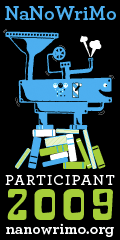
1 Unique comments:
Hey Karlee -
A great collection of tips - I found a few I didn't know already :-)
Post a Comment